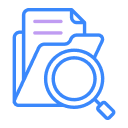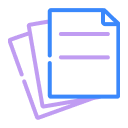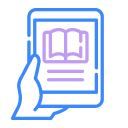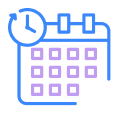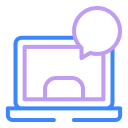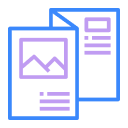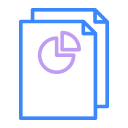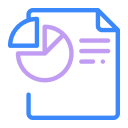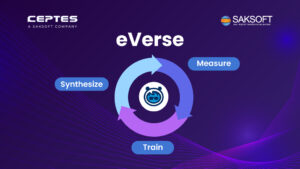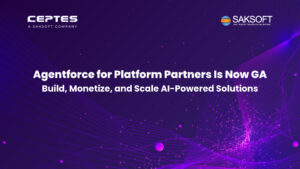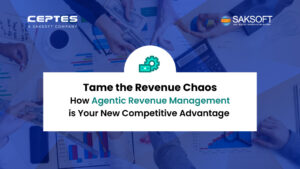Salesforce Record Type and Page Layouts are two tools used extensively for database management. With the paradigm shift in digital processes globally, these tools are more relevant than ever. But with advancement comes the need to have awareness.
There has been a perpetual curiosity among Salesforce users to have a nuanced understanding of the usage of Salesforce Record Type and Page Layouts. These tools are professionally enriching for users. However, the right comparison and analysis would significantly help in putting these tools to their full potential. This would simultaneously ensure a remarkable user experience.
How does Record Type differ from Page Layouts? When to prefer one over the other? How do these tools help in different kinds of engagements vis-a-vis databases? Let us address these concerns meaningfully.
Page Layouts
Page Layouts basically decide upon the fields that must be visible to users. With Page Layouts, one can add fields, sections, custom buttons, links, Visualforce, s-controls, etc. on any object record page. They also allow offering customized experiences to users. Since these can be created for different user groups, the information displayed would be based on the selected profiles. Page Layouts can be applied to one group of users per object, per Record Type.
Therefore, Page layouts in Salesforce determine the overall look of the page. They have visible and read-only fields. Customizing Page Layout in Salesforce is possible with the help of standard page layout features or custom Visualforce code. Thus, they are responsible for the look and content of record Salesforce pages.
Record Types
Record Types is used to offer a diverse range of business processes, picklist values, and Page Layouts to a variety of users. For example, if you create two different sales processes on the Accounts object, you will do it by using Record Types. So, Record Types enable you to apply multiple Page Layouts per object, per user profile.
For instance, if your company wants to generate leads to maximize sales, it shall use Record Types for the same. Whenever you want to convert a lead into a sale, it comes with a challenge. Simply because there are various kinds of leads that your company generates, you will use different Record Types to differentiate them. In such a case, there will be different picklist values based on the individual needs. In addition to this, you can also use multiple record types for multiple page layouts.
For instance, if you wish to display a database related to both operations and HR services, you can use two record types for two-page Salesforce layouts on the same object.
Extended Features of Salesforce: Dynamic Forms & Lightning App Builder
With Salesforce’s incredible transformation in recent times, clients working with database management have hugely benefited. Their continuous yet steady incorporations of remarkable features have helped the sector significantly.
Salesforce Lightning has introduced a new, dynamic range of features to maximize user experience and satisfaction. This essentially means that you do not have to create a new page layout in Salesforce or record type every single time, which makes the process easier for you.
Dynamic Forms–This feature allows the display of clusters of fields, which are separate from the key page layout. It has been regarded as an immensely effective tool to enhance user experiences.
Lightning App Builder– This is where your detailed page layout is stored. It helps you to customize the way your page looks.
How to create a Page layout in Salesforce?
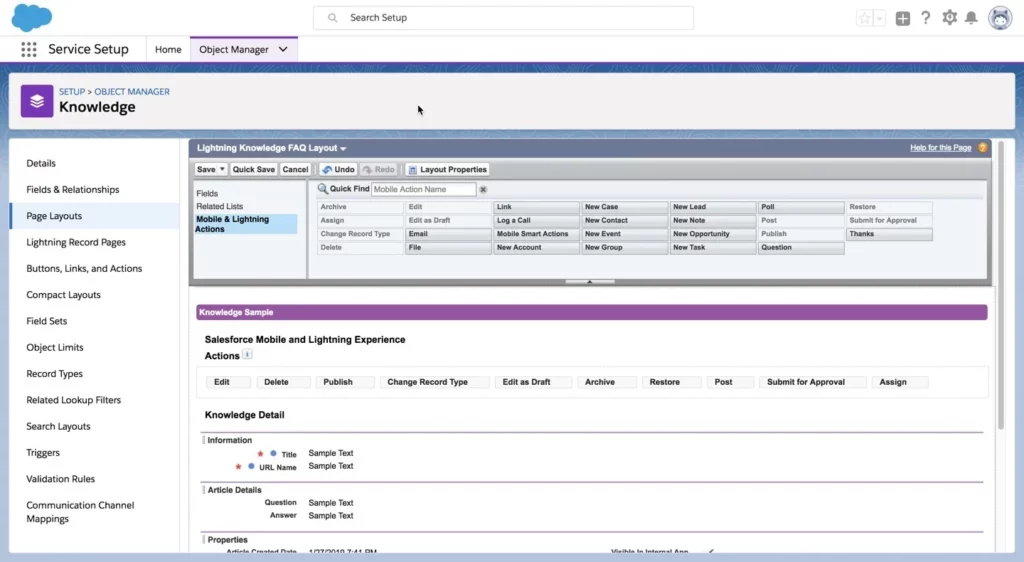
Here’s a step-by-step guide to creating a Page Layout in Salesforce:
- Navigate to Setup: Log in to your Salesforce account and click on the gear icon in the upper right corner. Select “Setup” from the dropdown menu.
- Find the Object Manager: In the Setup menu, go to the “Object Manager” tab.
- Select the Object: Find and click on the object (e.g., Account, Contact) for which you want to create or modify a Page Layout.
- Go to Page Layouts: In the left-hand menu, click on “Page Layouts.”
- Create a New Layout: Click the “New” button to create a new Page Layout, or you can clone an existing one for modification.
- Drag and Drop Fields: Customize the layout by dragging and dropping fields, sections, related lists, and other components onto the page.
- Set Field Properties: Click on individual fields to set properties like “Read-Only” or “Required.”
- Save the Layout: Once you’re satisfied with the design, click “Save.”
- Assign the Layout: Optionally, assign the new layout to specific user profiles by clicking “Page Layout Assignment.”
This process helps tailor the user interface to meet the unique requirements of different roles within the organization.
Test for Thorough Understanding
What to keep in mind in this process?
- The data received by user groups must be relevant and valid
- Adding too much information on new page layouts can hamper the sales processes. Your team needs to be very careful on this matter
- Salesforce data is crucial both to your company and users, hence the appropriate display and accessibility is required\
- Log in to Salesforce and test the features in-house before making the database live
Conclusion
To strategize for your company’s optimum growth, both these tools are necessary. Customizing page layouts would simply enable you to decide the data points for your team to offer uninterrupted customer experiences. At times, you would also need to declutter, cleanse and redefine your database for smoother operations.
It is thus understood that both Page Layout and Record Types could be used together to offer the best experiences for users. In short, page layouts give you the control of data display as per relevance and record types differentiate between various user categories, thus enabling the customization of the object page. If you wish to make sure that there is no scope for hassle among your teammates and for the end-users, you must utilize these tools with efficacy. Since the features are similar to each other, there is bound to be confusion concerning their usage. However, with the right strategy, you will be able to make use of both for outstanding results.
Check out our blog section for more of such insightful content.